Before we start…
Before we start, we have to agree on one thing – Docker is super cool! If you are not familiar with Docker, I suggest to have a look at the tons of “Getting starting with Docker” or “What is Docker?” articles and then come back here. :)
Since you keep reading, I will assume that you already have some Docker experience and you want to run your PHP applications in containers. Because who wants the trouble of installing all the dependencies on their local environment or manage a number of virtual machines for their different projects, right? Right!
The goal that we will try to achieve is to run a simple PHP application using the official Docker repositories for both PHP and Nginx. There are several docker repositories combining PHP-FPM with Nginx, but depending on the official repositories gives you several benefits, like using a service which is configured by its maintainers and you can always choose between the latest and greatest or different versions of both services, instead of relying on someone else’s choices.
The first thing you have to do is, of course, install Docker (if you haven’t already). The second prerequisite is getting Docker Compose (it is included in the Mac toolbox). Now that we know what we want to achieve and have the tools to accomplish it – let’s get our hands dirty!
Setting up Nginx
We’ll start by getting ourselves a web server and based on our requirements this will be a container running the official Nginx image. Since we’ll be using Docker Compose, we will create the following docker-compose.yml file, which will run the latest Nginx image and will expose its port 80 to port 8080:
web:
image: nginx:latest
ports:
- "8080:80"Now we can run
docker-compose upThis should give you the default Nginx screen on port 8080 for localhost or the IP of your docker machine.
Now that we have a server let’s add some code. First we have to update the docker-compose.yml to mount a local directory. I will use a folder called code, which is in the same directory as my docker-compose.yml file, and it will be mounted as root folder code in the container.
web:
image: nginx:latest
ports:
- "8080:80"
volumes:
- ./code:/codeThe next step is to let Nginx know that this folder exists.
Let’s create the following site.conf on the same level as the docker-compose.yml file:
server {
index index.html;
server_name php-docker.local;
error_log /var/log/nginx/error.log;
access_log /var/log/nginx/access.log;
root /code;
}If you don’t have a lot of experience with Nginx, this is what we define here – index.html will be our default index, the server name is php-docker.local and it should be pointing (update your hosts file) to your Docker environment (localhost if you are on Linux or the docker machine if you are on Mac or Windows), we point the error logs to be the ones exposed by the default container, so that we will see the errors in our docker compose log, and finally we specify the root folder to be the one that we mounted in the container.
To activate this setup we need to apply yet another modification to our docker-compose.yml file:
web:
image: nginx:latest
ports:
- "8080:80"
volumes:
- ./code:/code
- ./site.conf:/etc/nginx/conf.d/site.confThis will add site.conf to the directory where Nginx is looking for configuration files to include. You can now place an index.html file in the code folder with contents that is to your heart’s delight. And if we run
docker-compose upagain, the index.html file should be available on php-docker.local:8080.
Yeey! We are half way there
Adding PHP-FPM
Now that we have Nginx up and running let’s add the PHP in the game. The first thing we’ll do is pull the official PHP7-FPM repo and link it to our Nginx container. Our docker-compose.yml will look like this now:
web:
image: nginx:latest
ports:
- "8080:80"
volumes:
- ./code:/code
- ./site.conf:/etc/nginx/conf.d/site.conf
links:
- php
php:
image: php:7-fpm
The next thing to do is configure Nginx to use the PHP-FPM container for interpreting PHP files. Your updated site.conf should look like this:
server {
index index.php index.html;
server_name php-docker.local;
error_log /var/log/nginx/error.log;
access_log /var/log/nginx/access.log;
root /code;
location ~ \.php$ {
try_files $uri =404;
fastcgi_split_path_info ^(.+\.php)(/.+)$;
fastcgi_pass php:9000;
fastcgi_index index.php;
include fastcgi_params;
fastcgi_param SCRIPT_FILENAME $document_root$fastcgi_script_name;
fastcgi_param PATH_INFO $fastcgi_path_info;
}
}
In order to test this let’s rename the index.html file to index.php and replace its content with the standard:
<?php
echo phpinfo();
One final
docker-compose upAnd we should be good to go... but
Instead of getting the proper PHP info page we receive the rather unsettling
File not found.Since PHP is running in its own environment (container) it doesn't have access to the code. In order to fix this, we need to mount the code folder in the PHP container too. This way Nginx will be able to serve any static files, and PHP will be able to find the files it has to interpret. One final change to the docker-compose.yml:
web:
image: nginx:latest
ports:
- "8080:80"
volumes:
- ./code:/code
- ./site.conf:/etc/nginx/conf.d/site.conf
links:
- php
php:
image: php:7-fpm
volumes:
- ./code:/code
Finally, this last (this time for real)
docker-compose uppresent us with the much wanted PHP info
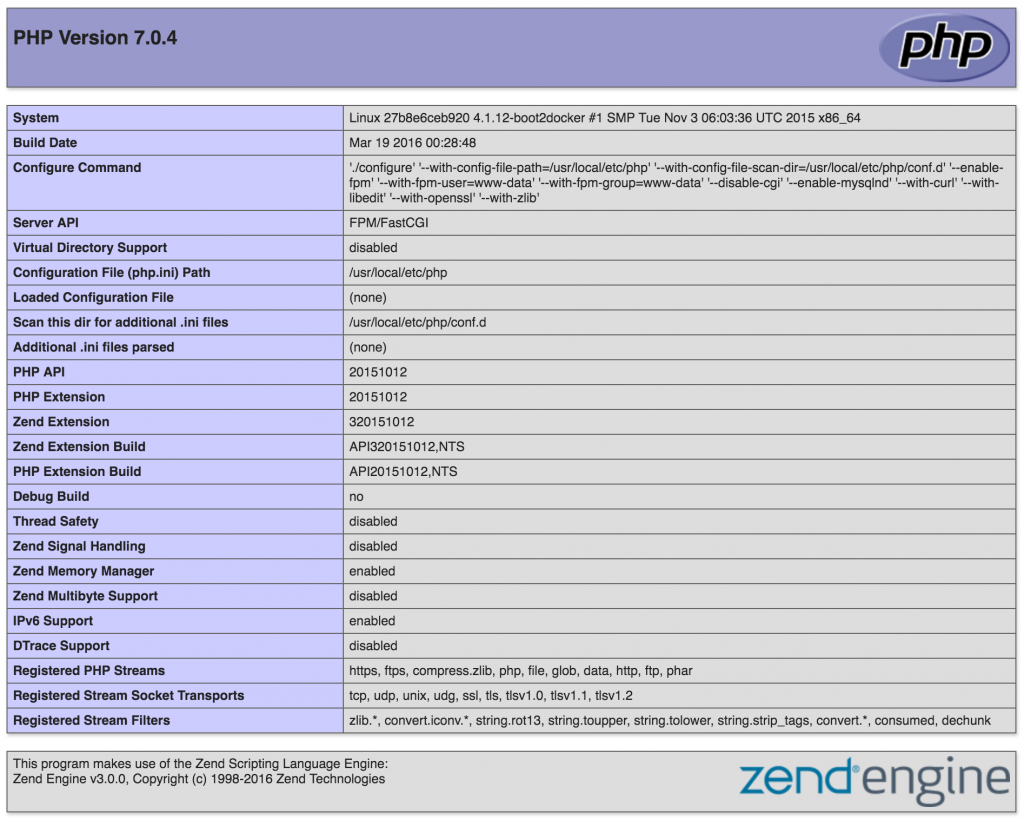
This is it.
We can run any simple PHP application inside Docker containers, using the official images for Nginx and PHP.
You can find the sample project here https://github.com/mikechernev/dockerised-php
EDIT: Since the GitHub repository changed quite a lot, I added a new blog post explaining the improvements - Making your dockerised PHP application even better
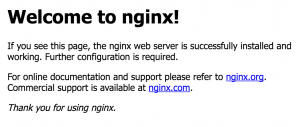
Be sure to note that you should mount your code in production as `ro` (read-only). This takes away the urge to edit-live, and means you can be protected from most problems.
One last thought, you can volume mount the web-root read-only, and then volume mount read-write a specific sub-directory if for systems like (I know) WordPress, you have folder(s) you need to have writeable.
Thanks Lewis! Those are valid points and I will make sure to incorporate them into the future posts :)
Any example code to explain your comment?
Thanks
Simple like this:
Simple like this :
web:
image: nginx:latest
ports:
– “8080:80”
volumes:
– ./code:/code:ro
You add ro or rw (for writing) to your volumes
You can make your life a lot easier by using http://phpdocker.io
This is super cool, thanks :)
Omg it saved my life
how does Nginx serve php files over php-fpm if php-fpm is running in it’s own container?
do the container see each others port e.g.: frm’s 9000?
Hey Sándor,
The if you look the the Nginx setup in site.conf and this part in particular
you will see that it connects to the PHP-FPM container on port 9000.
In this case php is an alias to the PHP-FPM container, created by linking the containers with Docker Compose. This way Nginx is able to pass all the PHP requests to it.
I hope this was helpful.
Cheers,
Mike
obviously use `pwd`/code instead of ./code which will be raised as error
Hey Yuri,
Thanks, but
actually results in
Cheers,
Mike
I use $PWD in compose files, it works perfectly
I have no issues with `./code` working. `.` is supported in unix environments as the present directory. It is also baked into unix, should work on any system regardless of distro.
in case you are having troubles with updating the nginx configuration file, try using default.conf instead of site.conf, like so:
– ./site.conf:/etc/nginx/conf.d/default.conf
Thanks
Good article. Can you also show how you can incorporate wordpress into this setting ? I mean just by using docker-compose and Dockerfiles.
If there is no proper tutorial about running WP with Docker I will sure make one :)
This was so useful. Thank you very much.
Some suggestions for a follow up article:
1. How to add CraftCMS to the whole thing.
2. How to setup a deployment workflow with git
Hey Sven,
I am glad you find this useful :)
Thank you for the suggestions, as a follow up post I was thinking about adding a framework like Symfony or Laravel. But you should be able to apply it to things like CraftCMS or WordPress easily.
Cheers,
Mike
This was very helpful. Thanks a lot!
Thanks. That was very easy to understand. Loved the minions at the end :).
Just leaving a quick note to say thanks for this.
Docker is a wonderful powerful tool, but a lot of the documentation out there isn’t suitable for a lowly web developer/designer like myself.
This really helped me ‘get it’.
I’ve managed to build up an environment suitable for working on CraftCMS / WordPress CMS work. Unfortunately, I’m using Docker for Mac beta and access to the filesystem is too slow, but I hope in the future things improve and that this approach can replace my Vagrant boxes.
Thanks, I’m totally new in Docker and I had pretty much troubles to make it works.
Now I have Docker with nginx and PHP7 serving files from local env :)
Really great post and I’m waiting for more! :)
I had to change the line – ./site.conf:/etc/nginx/conf.d/site.conf to – ./site.conf:/etc/nginx/site-enabled/site.conf to make this work.
Hey Faisal,
There are some updates in the GitHub repository, which fix a couple of issues. One of those is related to the Nginx config and the fix makes the setup domain agnostic.
Feel free to checkout the latest version of https://github.com/mikechernev/dockerised-php and run it locally ;)
Cheers,
Mike
Thanks that helped!
I LOVE YOU! Honestly. This was soooooo easy .. I had to spend few days to accomplish something that led me to a 502.
Thank you for this tut!
Not sure how to react to this :)

Appreciate the well written and nicely formatted post. It was super helpful to get my head around how services interact with each other. Thank you.
Hi,
I have gotten to just the nginx setup, but when I load php-docker.local I get the nginx welcome page not the contents of my index.html file, I have tried renaming the conf file as in a couple of comments but to no avail.
Hey Liam,
You can check the working version here – https://github.com/mikechernev/dockerised-php
It has some differences compared to the blog. Those are improvements based on the comments and the major one is that you no longer need the php-docker.local, you can access the setup on your localhost (docker machine ip).
Please let me know if you encounter any further issues.
Cheers,
Mike